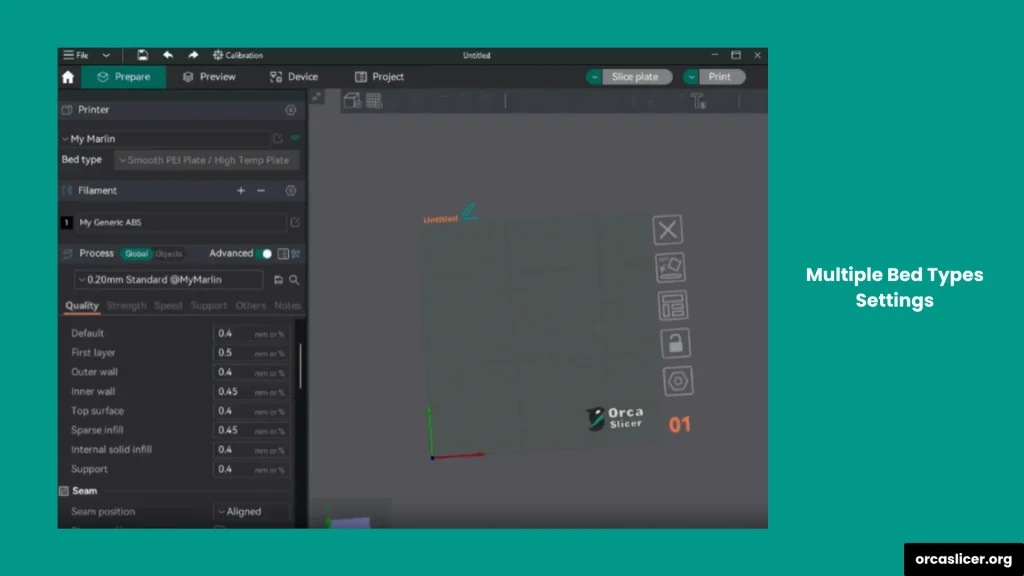Multiple Bed Types Settings
In 3D printing, the adaptive bed mesh helps define the starting point for the first layer. However, when working with multiple filament materials, different bed types become important for achieving the right adhesion, surface quality, and print finish. Each bed surface behaves differently depending on the material and print temperature, so choosing the correct one is essential for top-quality results.
To set up multiple bed types in Orca Slicer, follow these steps:
- Open Orca Slicer and go to the Basic Information tab.
- In Printer Settings, enable the Multiple Bed option.
- Select Bed Type and choose the type of bed you want to configure.
- After selecting, a drop-down menu will appear showing the recommended bed temperature for each bed type.
- Adjust the temperature in Filament Settings according to your print material and project needs.
Orca Slicer also supports Custom G-code variables for curr_bed_type, allowing you to automatically detect and set the bed type during printing.
Example Configuration (Klipper G-code Macros)
{if curr_bed_type=="Textured PEI Plate"}
SET_GCODE_OFFSET Z=-0.05
{else}
SET_GCODE_OFFSET Z=0.0
{endif}This G-code automatically adjusts the Z-offset based on the selected bed type.
Available Bed Type Options in Orca Slicer
- Cool Plate
- Engineering Plate
- High Temp Plate
- Textured PEI Plate
By using Multiple Bed Type Settings in Orca Slicer, you can easily adapt your print bed configuration to match different materials, ensuring perfect adhesion, smoother finishes, and consistent print quality across all your projects.