Orca Slicer
Orca Slicer is a free and powerful 3D printing slicer software made by SoftFever. It is based on Bambu Studio but comes with extra features that make 3D printing easier and better. This software turns your 3D model into G-code, which your printer uses to create the final object. While it looks like Bambu Studio, it stands out because it offers ready to use settings for many popular 3D printers and smart tools that help with automatic setup and calibration.
In 3D printing, a slicer software is needed to turn your digital model into G-code, which is the language that 3D printers understand. That’s where Orca Slicer comes in. It takes your 3D model and carefully slices it into thin layers, then creates step by step instructions for the 3D printer to follow. This helps the printer build your model accurately and with high quality.
If you’re looking for 3D printing slicer software that’s powerful, smart, and easy to use, this Slicer is one of the best choices available. It’s perfect for both beginners and experienced users who want reliable and high-quality prints.
What is Orca Slicer?
Orca Slicer is a free and open-source 3D printing software that turns your design into G-code, the language your 3D printers understand. It provides clear and detailed instructions for 3D slicing and printing, making the whole process smooth and user-friendly.
This powerful slicer software combines top features from other popular slicer tools like Bambu Studio and Super Slicer to improve your 3D printing experience. It cuts your digital model into thin horizontal layers, sets the tool paths, and adjusts the printing settings to give you smooth, detailed, and high-quality results.
At first look, it seems similar to Babmbu Studio, but when you start using it for bigger or more advanced projects, the difference becomes clear. One of its best features is AI error detection, which helps find and fix problems in large or complex print jobs, saving you time and material.
It also has an auto-update system, so you always have the latest version with new features and improvements. Even with its advanced features, it remains user-friendly, flexible, and works smoothly with many popular 3D printers.
Key Features
- Smart Slicing Technology.
- AI Error Checking.
- Easy Calibration Tools.
- Wide compatibility.
- Multiple Plate Support.
- Seam Control Feature.
- Accurate Wall Printing.
What’s New
- Control Your 3D Printer from Anywhere: Start or stop your prints remotely using your phone or computer.
- Watch Your Prints Live: Keep an eye on your 3D prints in real-time with live webcam feeds and progress updates.
- Smart AI Problem Detection: Two AI systems check for print issues. One watches the whole print, while the other focuses on the first layer to catch problems early and give useful tips.
- Huge 3D Model Library: Explore lots of ready to print 3D models, slice them in, and send them straight to your printer.
- Get Alerts for Print Failures: If something goes wrong, you’ll get a notification. The system can also pause or stop the print automatically if it notices problems like spaghetti errors.
It now supports seamless integration with popular 3D printing interfaces like Klipper (Mainsail and Fluidd) and OctoPrint. With the built-in Device Tab feature, you can send models directly to your 3D printer and control it over Wi-Fi. This update makes it much easier and faster to manage your 3D printing projects, all from one place.
Download Orca Slicer Latest Version
For Windows
- Operating System: Windows 7 or newer
- Processor: Intel Core i3 or similar
- Memory: At least 4 GB RAM
- Graphics: Compatible with DirectX 11
- Storage: 500 MB of free space
- Size: 86.2 MB
For Linux (older-distros)
- Processor: Intel Core i3 or comparable
- Memory: 4 GB RAM
- Graphics: Supports OpenGL 3.2
- Storage: 500 MB of available space
- Size: 108 MB
For Mac (arm 64)
- Operating System: MacOS 10.13
- Processor: Intel Core i3 or similar
- Graphics: GPU compatible with Metal
- Memory: At least 4 GB RAM
- Storage: 500 MB free space
- Size: 134 MB
For Windows (Portable)
- Version: 2.3.1
- Minimum Requirement: Windows 10
- File Size: 109 MB
- Last Update: March 20, 2025
For Linux (newer-distros)
- Version: 2.3.1
- Minimum Requirement: Ubuntu 22.04, Fedora 39, Debian 11
- File Size: Ubuntu (109 MB) aarch64 (112 MB), x86_64 (116 MB)
- Last Update: March 20, 2025
For Mac (x86_64)
- Version: 2.3.1
- Minimum Requirement: Universal
- File Size: 138 MB
- Last Update: March 20, 2025
Download Orca-Slicer Nightly Builds
For Windows
- Version: 2.3.1
- Minimum Requirement: Windows 10
- File Size: 88.3 MB
- Last Update: May 5, 2025
For Linux (older-distros)
- Version: 2.3.1
- Minimum Requirement: Ubuntu 22.04, Fedora 39, Debian 11
- File Size: 111 MB
- Last Update: May 5, 2025
For Mac
- Version: 2.3.1
- Minimum Requirement: Universal
- File Size: 111 MB
- Last Update: May 5, 2025
For Windows (Portable)
- Version: 2.3.1
- Minimum Requirement: Windows 10
- File Size: 108 MB
- Last Update: May 5, 2025
For Linux (newer-distros)
- Version: 2.3.1
- Minimum Requirement: Ubuntu 22.04, Fedora 39, Debian 11
- File Size: aarch64 (114 MB), x86_64 (118 MB)
- Last Update: May 5, 2025
How to Download & Install Orca Slicer
You can download this powerful 3D printing software on Windows, Linux, and Mac. Each version has its own basic system requirements, but the steps to install it are the same for all three platforms.
Step 1: Click the Windows, Linux, or Mac button to download the right version for your device.
Step 2:
- The Windows version comes as an .exe file; just open it and follow the steps to install.
- For Mac, open the .dmg file and drag the app into the Applications folder.
- On Linux, you can run the .AppImage file directly or use the terminal to start it.
Step 3: After installation, simply open the software to get started.
When you run it for the first time, the program will guide you through a quick setup process. You’ll choose your 3D printer model and select your login region. The built-in setup wizard makes everything simple. It walks you through each step, helping you pick the right printer settings so you can start slicing and printing without any confusion.
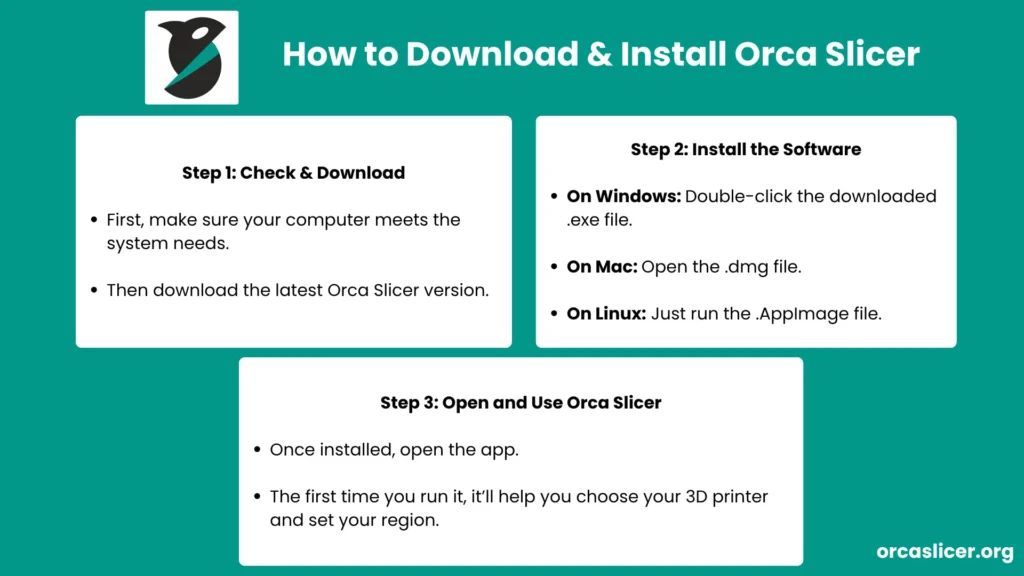
Need Help? If you’re experiencing issues while using OrcaSlicer, our Troubleshooting Section might have the solution you’re looking for.
Features
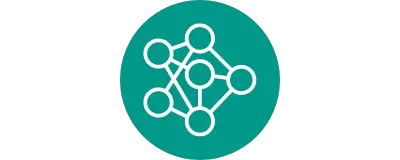
Advanced Slicing Algorithm
Orca Slicer uses smart technology to make your prints more accurate and detailed. These advanced tools help handle complex designs and make the slicing process better. This saves you time, reduces material use, and gives you high-quality 3D prints more quickly and efficiently.
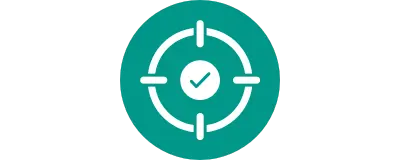
Precise Wall Feature
The Precise Wall feature improves the spacing of your print’s outer walls, making them more accurate and stronger. It helps remove bumps or rough edges, so your final 3D prints look cleaner, smoother, and last longer.

Seam Control Feature
The Seam Feature allows you to choose where the seam (the spot where the 3D printer starts and stops each layer) will appear on your 3D print. You can set the seam to stay close to the last layer, line up in a straight row, stay hidden at the back, or appear randomly. It also includes a special tool that lets you paint or adjust the seam manually, giving you full control over the final look of your model.
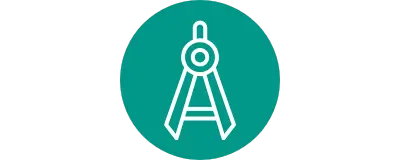
Calibration Tools
It comes with a set of helpful calibration tools that make it easy to get better, more accurate 3D prints. These tools help you adjust important settings like temperature, flow rate, retraction, and more, so your printer works at its best.
- Temperature Calibration helps you set the right heat level for smooth and steady filament flow.
- Flow Rate Calibration makes sure the printer uses just the right amount of filament for each layer.
- Pressure Advance Calibration fixes problems like oozing or stringing by adjusting how the printer handles pressure inside the nozzle.
- Retraction Test helps you find the best retraction length to avoid stringy prints.
- Tolerance Test checks how accurate your printer is by printing hexagonal holes of different sizes.
- Max Flow Rate Test shows how fast your printer can push out filament while still keeping good print quality.
- Vertical Fine Artifacts (VFA) Test helps you figure out the best print speed to avoid surface defects, so your prints look clean and smooth.
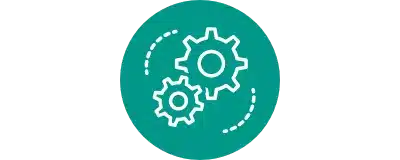
Highly Compatible
The best thing is that it works with many popular 3D printers, including models like Prusa MMU and many Bambu Lab printers. This makes it a great choice for many users, even if they have different types or brands of 3D printers.
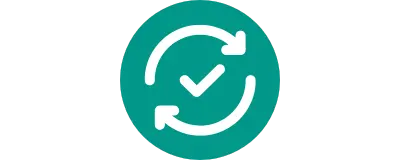
Regular Updates
It is an open-source 3D printing software, which means developers from around the world can help improve it. Thanks to this active community, the software gets regular updates with new features and fixes. This helps users enjoy better performance and a smoother 3D printing experience over time.
Why Choose Orca Slicer?
Orca Slicer stands out in the world of 3D printing because of its beginner friendly interface, powerful features, and wide compatibility with many popular 3D printers. Unlike some other slicer software, Orca offers a smoother experience for users of all levels. Whether you’re new to 3D printing or an expert, it makes the slicing process faster and easier.
Compared to other popular 3D printing slicers like Cura, Prusa Slicer, Bambu Studio, and Super Slicer, Orca Slicer is often preferred because it combines the best features from all of them while keeping everything simple and organized.
| Features | Orca Slicer | Super Slicer | Prusa Slicer | Cura | Bambo Studio |
|---|---|---|---|---|---|
| Wireless printing | Yes | No | No | No | Yes |
| Advanced Settings | Yes | Yes | Yes | Yes | Limited |
| User-friendly | Easy | Moderate | Easy | Easy | Easy |
| Customizability | High | High | High | High | Moderate |
| Pre-Configured Profiles | Available | Available | Available | Available | Limited |
| Open Source | Yes | Yes | Yes | Yes | No |
How to Use Orca Slicer?
It is easy to use and comes with many helpful features to improve your 3D printing results. Here’s a simple explanation to help you understand how to use it step by step for your printing projects.
1. Setting Up Your 3D Printer
It works with many different 3D printers and comes with ready-made profiles for popular models, so getting started is quick and easy.
- Choose Your Printer: When you open the Orca Slicer for the first time, just pick the printer model you’re using. Orca will set up everything based on your choice.
- Set Up the Filament: Next, choose the type of filament you want to use. It will automatically apply the best settings, like print speed and nozzle temperature, based on the filament you pick. You can also change these settings yourself if needed. There are also pre-made filament profiles for many brands to help you get started easily.
- Connect Wirelessly: If you’re using a Bambu Lab printer, you can connect it through Wi-Fi. This lets you send G-code files straight to your printer without needing an SD card or USB cable.

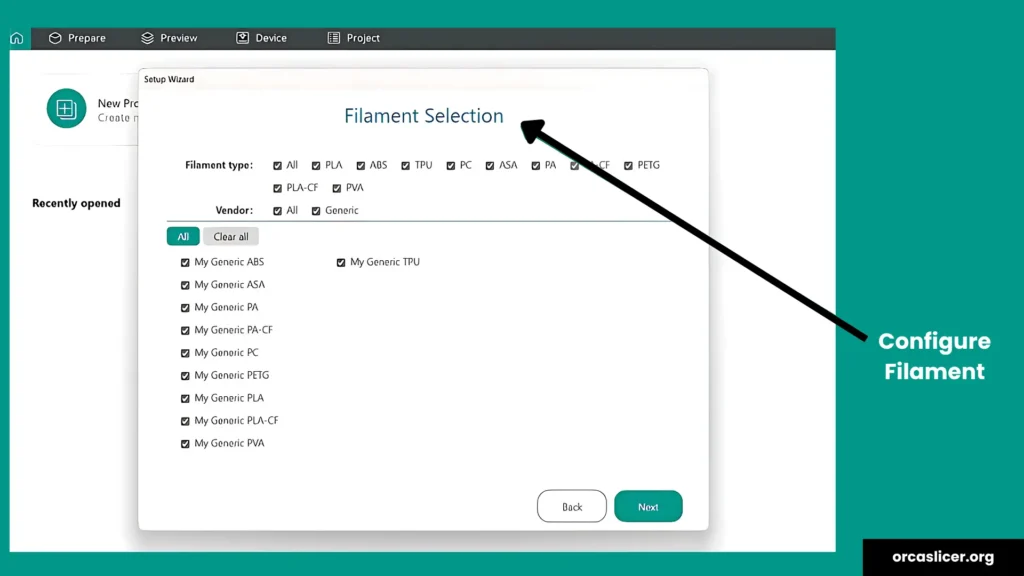
2. Slicing and Printing
Once your 3D printer is set up, you can quickly start your first print. This free and powerful 3D printing slicer makes the slicing and printing process simple and beginner-friendly.
- Create a New Project: After setting up your printer, you can begin by creating a new project. Just click “New Project” and drag your 3D model file into the slicer window. Orca will place the model on the build plate automatically. You can also move, resize, or rotate the model as needed.
- Adjust Print Settings: On the left side, you’ll find all the important 3D print settings. You can choose the layer height, infill density, and print speed. It also gives you smart default settings, so you can start printing right away or customize everything to match your project.
- Slice Your 3D Model: When you’re ready, click the “Slice Plate” button at the top-right corner. Orca will then process your 3D model and turn it into a G-code file. You can preview this file to see exactly how the printer will print your model layer by layer.
- Send to Printer: Once slicing is complete, you can export the G-code file to an SD card or USB and insert it into your 3D printer. If your printer is connected to OctoPrint, Klipper, or Bambu Lab, you can also send the file over Wi-Fi. And if you’ve connected Orca-Slicer to Obico, you can even watch and control your print job remotely from anywhere.
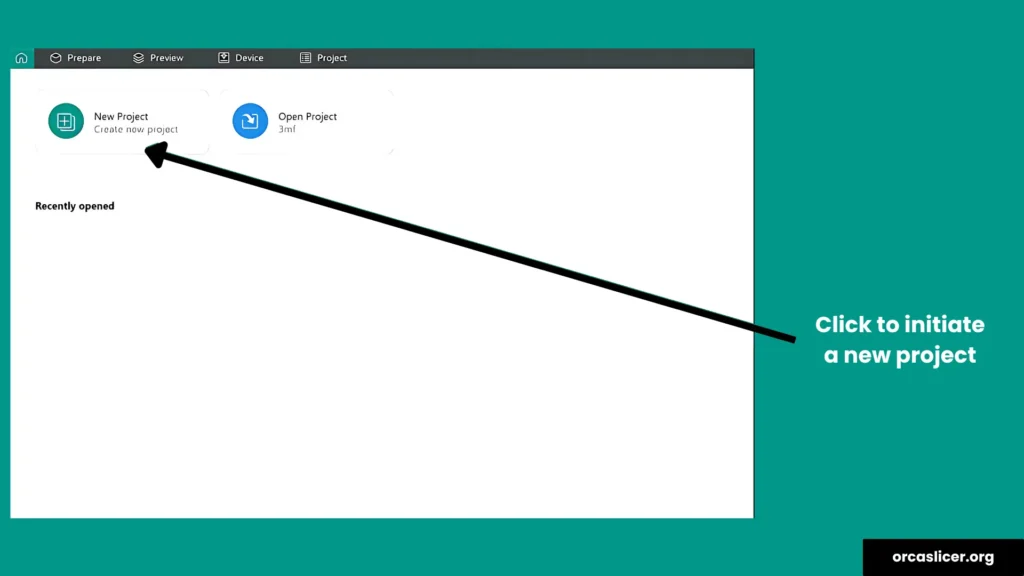
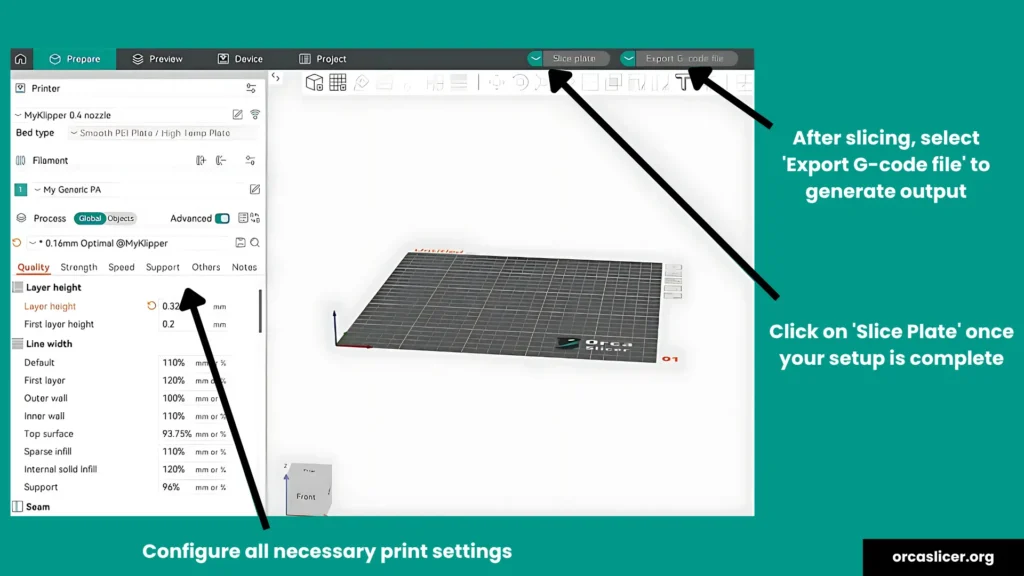
Conclusion
It is a versatile and feature-rich 3D printing tool that helps convert 3D models into precise G-code for your printer. It supports a wide range of 3D printers and offers advanced features like AI error detection, customizable settings, and easy printer integration, making it a standout choice among 3D slicing software options.
As an open-source program, Orca Slicer benefits from regular updates and community-driven improvements, ensuring it stays up to date with the latest 3D printing advancements. Whether you’re a beginner or an experienced 3D printing enthusiast, it offers all the tools you need to achieve high-quality 3D prints efficiently.
With its user-friendly interface and powerful capabilities, this is one of the best free slicing tools available, perfect for anyone looking to improve their 3D printing experience.